hello what a great day today :) right?
Yea i'll post a little tutorial "how to make fun with your friends"
So what are we going to do? We are going to controll their computer :)
It's so easy i'll promise :D
what do i need
- In my version of the the tutorial. I'm gonna show you how this is done on a LAN(Local Area Network) So both computers have to be on the same network.
step 1. (your computer)
well the first we thing need is VNC (Virtual Network Computing)
Okay now install it.
Run the viewer and leave it for now.
step 2.
This is the more tricky part of the game :)
we need to install VNC on a friends computer, but make sure he/she is not looking.
(Maybe you should do it on another computer, before you do the real thing. Just in case you forgot what to do.)
make sure you are making no desktop icons, on the computer.
step 3. (the Freinds computer)
There is a few steps more to do, with your friends computer.
Vista/win7
- Go to start and type VNC.
- Choose configure vnc service.
windows xp and older
- open my computer.
- type in the following in the header line C:\Program Files\RealVNC\VNC4
- click vncconfig.exe
Note! C:\Program Files\RealVNC\VNC4 is the default installing folder. If you choosed something else while installing. Then you need that location instead.
in worst case use the xp search function.
step 4 (the Friends computer)
the only thing you have to do in the config windows, is to change the dot to no authentication.
You can also set a password, i dosent really matter. Just remember the password.
step 5. (the Friends computer)
now again for vista/win7 users search VNC and press run VNC server. and for XP/older users click winvnc4.exe in the same folder as before.
if the black dialog box stays open just close it.

make sure the little box with the big green V is at the status bar.
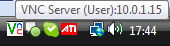
notice the pop up showing up while holding your mouse over the VNC icon.
Make sure to either remember or write down the information after the : which is 10.0.1.15 in this case.
This is the local IP address, but you dont need to know that for now.
step 6. (Your computer again :D)
now go back to your own computer and wait, when your friend shows up again open vnc viewer.
And type in the local ip address 10.0.1.15 in my case. in the text field "server".
click okay. And wait a few secounds and your friends desktop will show up.
For now nothing can stop you. But at all this is like putting 2 mouses in to one computer.
Pretty cool right?
Tips and hints
VNC server will auto start on every boot, but the ip address will change unless it is static.

Ingen kommentarer:
Send en kommentar